|
|
|
|
|
|
What Is Slack?
|
Slack is a channel-based messaging platform. You can join conversations, share files, send private messages, create polls, tag participants with @ mentions, post emojis and GIFs, and bring virtual networking to whole new level of engagement. Check your email for your invitation to the Virtual Annual Meeting Slack workspace!
|
|
|
|
|
|
If You Are New to the Slack Application, Here Is How to Get Started:
|
STEP ONE: You can access Slack via web-interface or the app store. We recommend using the Slack App; it can be used on your computer, tablet or phone, and can be synced across all your devices.
|
STEP TWO: You will be prompted to first set-up an account. It may be best to use the same email as your AFS account. You can now set-up your profile by adding your name, title and a profile picture (with a fish of course!).
|
STEP THREE: Join the AFS 2020 Virtual Annual Meeting Workspace
|
As a registered attendee for the AFS 2020 Virtual Annual Meeting you will receive an email from Slack to join the "AFS_2020_Virtual_Annual_Meeting Slack" workspace. Click on the "Join Now."
|
|
Now start exploring the topic channels and join in the conversations! Be sure to introduce yourself on the #social_self_intros
|
|
|
|
SLACK-OLOGY: Some basics to know about Slack:
Slack organizes communications by topics.
|
|
Workspace: are overall accounts within Slack. For the VAM the workspace is called "AFS 2020 Virtual Annual Meeting Workspace." If you have other workspaces, you will be able to toggle between them. If not, VAM will be the only workspace that shows up.
|
|
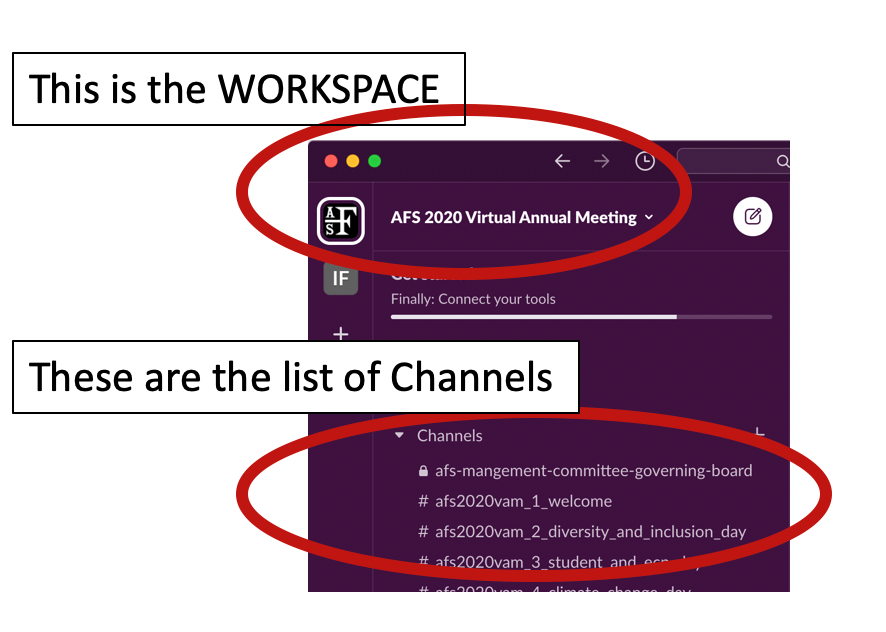
|
Channels: are the "topic groups" you can join. There are two types of Channel: open (#) and private (). You can join any open Channel. For the VAM there are Channels for the Theme Days, General, Sections, etc.
|
To Join Channels, use the 'Channel browser' (top part of sidebar); it shows a list of Channels, each with a short description of the topic.
|
- You can add a channel to your list by clicking on 'Join' (right) - join as many as you like.
- Once you join a channel, click on the channel to see the feed. Scroll to the top and you will see a description of what this channel is used for.
|
NOTE: There are many instructional videos online to help you start and navigate Slack.
|
Here are a couple helpful ones:
|
|
|
|
|
|
|
|
|
|
|
|
|